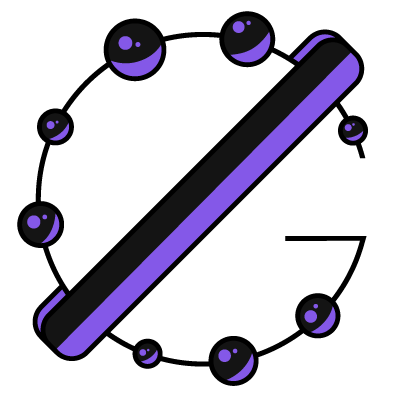
Covering the space of open source projects and initiatives
Mail-in-a-box
Everything and probably the kitchen sink. Many decisions have been made while setting up Git Galaxy, not least of all what we should use for mail.
I first considered using Gmail, but I felt that looked less professional and was much less flexible as well. I definitely wanted to host our own mailbox, because past experiences with things like Zoho Mail left a bad taste in my mouth (the interface for the most part). Manually installing and configuring packages would’ve worked but also would have taken some time - not to mention we used a “one-click app” from DigitalOcean (our referral!) to deploy this blog, which means there’s a lot of configuration files that can be a bit tricky to navigate. This isn’t a huge issue if you’re doing a standalone server, but if the goal was to have a couple things on the server, you’re going to do a lot of head scratching.
But I digress; the ideal solution, as I found out, was mail-in-a-box, an all-in-one solution for setting up your own email server. It’s not perfect, but we’ll get into that.
Setup was a breeze, but you need to specifically be on Ubuntu 14.04 x64 and at least 1GB of RAM. Fortunately this wasn’t an issue for us, but keep that in mind if you choose to deploy this yourself. You need to setup your domains nameservers to point to the box (we use namecheap so we used this guide here ), and then you’re ready to run the installation script. Typically it’s not best practice to run a curl piped to bash directly without verifying the script you’re running, so verify that the file is clean. You’ll run through a setup process that doesn’t take very long, and once everything is good and dandy you can load up the admin interface and go through the checklist.
I recommend reading through DigitalOcean’s community guide here for full setup instructions.
Initially, upon loading the admin interface, you are greeted by the “System Status Checks” page, which goes through your system and domain configuration to make sure everything is pointing to where it should be, including nameserver and DNS entries. From here you have a couple options, such as managing your Let’s Encrypt certificates, custom DNS entries for pointing your primary domain to another server, configuration of your email accounts, including aliases, and so on. It’s not the prettiest, most modern design, but it does get the job done so no complaints.
Mail-in-a-box comes with a few additional things besides the mail server. You have the DNS, which is almost essential for setting up the server. It is possible to not use the nameservers that point towards, however when I attempted this is turned out there are a lot of entries you need to manually add. There is a built-in nginx webserver, which I opted to throw an index.html file into that just redirects to mail. It also comes with calendar and contacts storage with Nextcloud, which is a nice touch I have yet to personally use.
So with that out of the way, let’s take a look at the code that handles all the setup. The project is open source over at mail-in-a-box/mailinabox, and is a mix of Python and Bash (or “Shell”). The bash portion is found largely in the setup portion of the application, however there are some bash scripts in the “management” folder, which is for all intents and purposes Mail-in-a-box proper. If you’re wondering where the curl-to-bash setup script is, it’s located in setup/bootstrap.sh. It basically checks that it is running as superuser, double checks that git is installed, then clones the repository, finishing up by firing the setup/start.sh script. Overall, code quality looks excellent - everything is carefully commented, and is all very readable. An interesting note, the “management daemon” (the collection of Python scripts responsible for the web interface) is using Flask as a webserver (management/daemon.py), an excellent choice for such a project.
So far, the results we’ve experienced have been more than satisfactory, and I would definitely recommend the project to anyone looking to set up their own mail server easily, with options to self host contacts and calendars, and have a webpage hosted on the same server if need be. The downside is that your entire machine becomes dedicated to Mail-in-a-box, with little option to expand or host other apps from the same machine. Playing with glue records for the first time can be intimidating, but it does handle all the DNS entries required to have a solid email server. By default it installs Roundcube as a client, but I have found myself, for the first time ever, properly using Thunderbird. Adding it as an account is fairly easy, and the same can be said when adding it to the Gmail app on Android.
If I gave scores, Mail-in-a-box would be at least a 9/10 for ease of use, simplicity, development standards and learning potential. It might seem a bit overwhelming, or bloated, bundling in Nextcloud during the installation, but the pros outweigh the cons a significant amount.
Written on July 20th, 2017 by Gabriel Simmer (@gmem_)